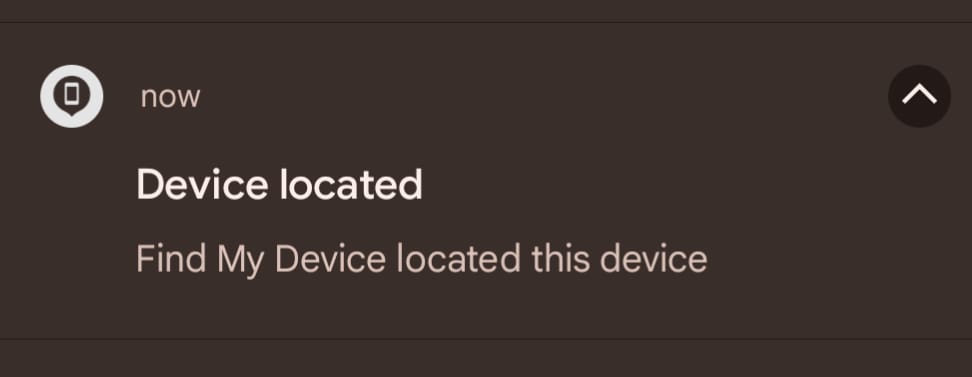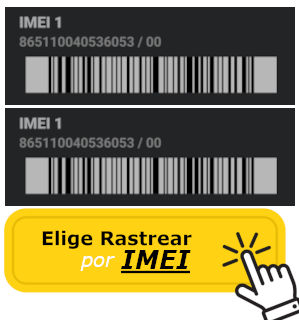Google Find my device is the native Android application with which you can locate a cell phone.
We are going to show you how to take full advantage of this app’s tracking capabilities, and much more.
First we’ll give you the activation instructions. Secondly we’ll show you how you can track where the device is from another Android phone or from a special web page and thirdly, we’ll show all the extra remote features you have at your disposal.
How to activate Find My Device
Google’s feature to find and locate your phone is present whenever you set up a new phone. Well, new or after a hard reset. The setup wizard makes it easy for you. As it’s usually something we don’t pay attention to, you can activate it later from Android Settings, under Google -> Find my device.
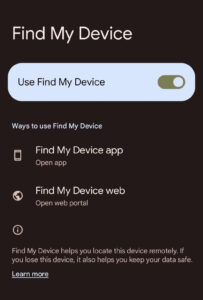
Find your device with Google
To activate Find My Device just tap on the switch and you’re done. If you are asked for additional permissions, you allow them.
On older phones, the option is under Google -> Security.
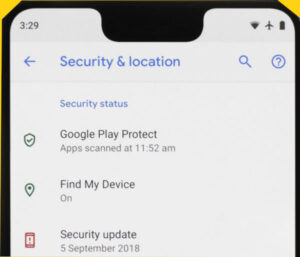
Locate your phone with Google on older phones
How to track your Android phone?
There are 3 ways to find out where your phone is: from an app in an Android phone or tablet, directly from Google or from a special website available for this purpose.
Track an Android Phone From another phone
First, install the Find My Device app from Google Play. Then sign in with your Google account.
Find My Device will always request access to your device’s location, obviously. Just by doing this you will be able to see the location of your device on a map.
If you have more than one device you will also see them in the menu on the top bar. Click on the device you want to locate its location, and it will appear on the map if it is connected to the network.
Locate an Android Phone From Google
Just type in Google search box: “where is my mobile” and it will appear directly on the map.
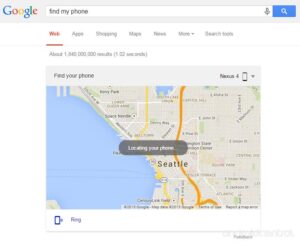
Find my Phone in Google Search
Or From the browser
If you do not want to install anything, access this url from a browser.
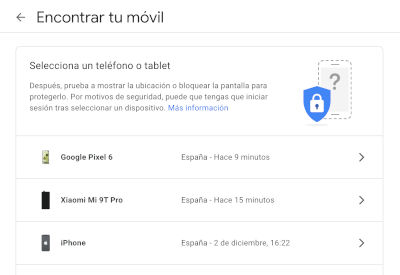
Find your phone from Web
From the Google Find my device web you have other options to apply remotely.
Remote options of “Find my device”
- Play sound
This tool makes the device play the ringtone even if the mobile is muted. If you think the mobile may be in your home or in a nearby place, it is super useful. Also, in the end you should always use this option because on the map, the location of the mobile appears very accurately, but when you are there, the terminal may not be in sight. - Lock device
If you activate this option, in order to use the phone again, the PIN code will have to be enter. - Erase data
If you think your mobile is already unrecoverable and you have sensitive information on it, you can always erase the data. This is the closest thing to doing a hard reset remotely and, therefore, you will also lose the option to see its location on the map again.
Additional information
From Google Find My Device you also have access to other device information:
- Last Internet connection time and date.
- Wi-Fi network’s SSID to which your phone is connected.
- Remaining battery.
- IMEI code (Using this code you can also track the phone, see the following methods below).
- Last time the device was connected.
If the Google option doesn’t work for you, try one of the methods below. They may save your life.
This post is also available in: Español (Spanish)