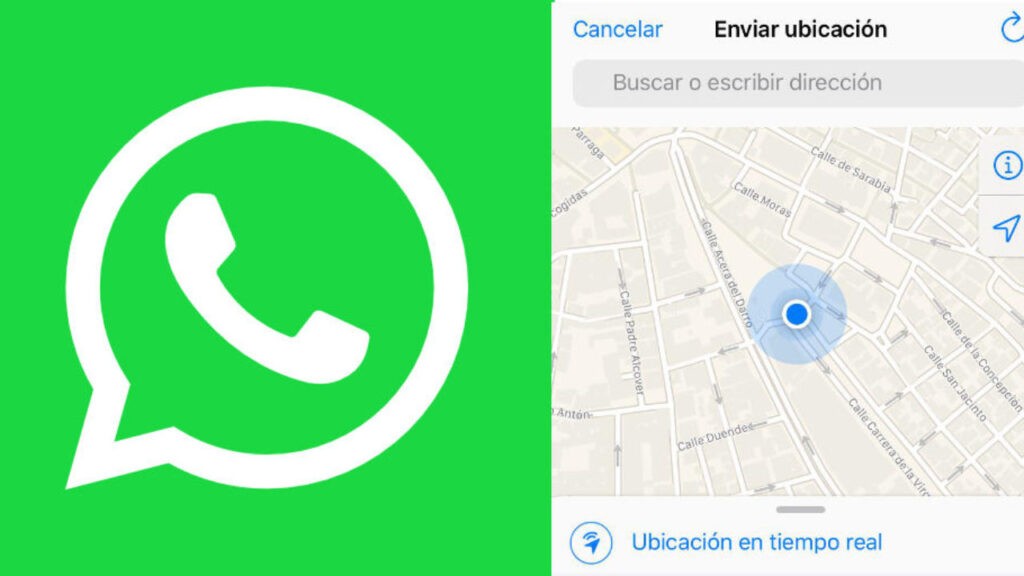The popular messaging application offers 3 options to track a contact’s cell phone location.
Each one has its pros and cons. Some are easier to perform, others are more reliable and others require some actions to be taken in the phone to be located, in order the method to work.
Let’s go from less to more. ( The last one is the best! )
Share location via Whatsapp
This method is the most direct and simple and involves the whatsapp user sharing his location directly. There’s no mystery here. For this trick to track a cell phone with Whatsapp to work, the user is the one who would send you his location.
It should be clarified that this location is static and won’t be updated as the user moves. It is the location of a precise moment of the user’s cell phone.
In the message box of your conversation with the user, there is an “attachment” icon and from there you can access the option to share the location.
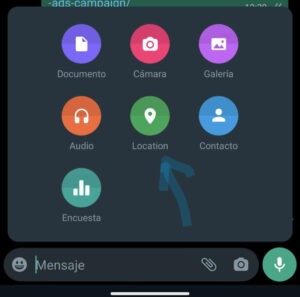
Whatsapp: Sharing Location
Share location in real time via Whatsapp
This way is somewhat more sophisticated and we will have access to the user’s location permanently. That is, if the user changes his location, it will be updated on the map.
The downside of this method is that it is the user who has to add us. That is, he needs to explicitly share his location with you – again. But from here you might have smarter ideas.
In Whatsapp’s support pages, the steps are well detailed, which we reproduce below.
- Go to Settings > Applications and notifications > Advanced > App permissions > Location > activate WhatsApp. Or in
- Settings on your phone > Apps & Notifications > WhatsApp > Permissions > turn on Location. Open an individual or group chat.
- Tap the attach icon > Location > Real-time location.
- Select how long you want to share your location.
Optionally, you can add a comment. - Tap the send icon.
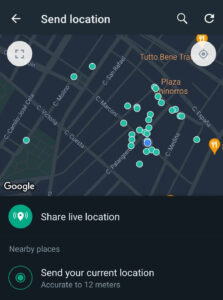
Track cellphone using Whatsapp: Live Location
Locate a cell phone with Whatsapp without the user sending you his location.
This method is the most complicated but also the one that does not require user intervention. We’ll use a PC with Windows to perform the whole process. We will only need to have our own Whatsapp connected to Whatsapp Web, NOT the Whatsapp Desktop App version. In order to clarify this point, I am not referring to the program that you can download, but to the version that you access through this url in your browser:
Once this is done, we need to open a command console (cli). This is achieved by pressing the Windows key + R. Then, in the little input box that appears, type CMD and press enter. A black window will pop up, which is the windows command console.
What we have to do now is to close all the programs that we have running in the computer in background. We could also take a snapshot of the current active connections in order to later compare. You don’t know how to do it? Keep reading.
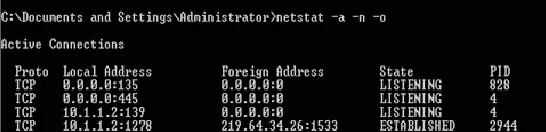
Next would choose a video or file with a large size to send to the contact whose location we want to find out.
Once we are sending the file, in the command window that we had opened before would type netstat -an and hit enter. Look for the line that ends in ESTABLISHED and copy its IP address.
In our example it would be 219.64.34.26 (remove the port number, which is the one after the colon). We can enter this ip in any web geolocation service, for example here, and voila, we already have the user’s location.
This post is also available in: Español (Spanish)